GitHub Actions with Nx
In this tutorial we're going to learn how to leverage Nx to setup a scalable CI pipeline on GitHub Actions. You're going to learn
- how to set up GitHub Actions and configure Nx
- how to run tasks for only the projects that were affected by a given PR
- how to enable remote caching
- how to parallelize and distribute tasks across multiple machines
Note, many of these optimizations are incremental, meaning you could set up running tasks for only affected projects and stop there. Later when you experience slow CI runs, you could add caching to further improve CI performance or even go further and distribute tasks across machines.
Example Repository
To follow along with this tutorial, we recommend using the nx-shops sample repository.
Example repository/nrwl/nx-shops
The nx-shops repo is useful to demonstrate the value of the CI pipeline because it has the following characteristics:
- Multiple Nx projects with interdependencies
- Defined lint, test, build and e2e tasks
- Running all the tasks takes more than a minute to finish
To get started:
Fork the nx-shop repo and then clone it to your local machine
❯
git clone git@github.com:<your-username>/nx-shops.git
Install dependencies (this repo uses PNPM but you should be able to also use any other package manager)
❯
pnpm i
Explore the structure of the repo using the Nx Graph
❯
pnpm nx graph
Finally, make sure all task are working on your machine, by running lint, test, build and e2e on all projects of the workspace
❯
pnpm nx run-many -t lint test build e2e
Set Up GitHub Actions
To get started with GitHub Actions, we'll create a pipeline that just logs a message. First, checkout a new branch:
❯
git checkout -b ci-message
Then create (or modify) the .github/workflows/ci.yml file with these contents:
1name: CI
2on:
3 push:
4 branches:
5 # Change this if your primary branch is not main
6 - main
7 pull_request:
8
9jobs:
10 main:
11 runs-on: ubuntu-latest
12 steps:
13 - run: echo "Hello GitHub Actions!"
14Next, commit this change, push the branch and create a PR on your forked GitHub repository:
❯
git commit -am "pipeline that logs a message"
❯
git push -u origin HEAD
If everything was set up correctly, you should see a message from GitHub Actions in the PR with a success status.
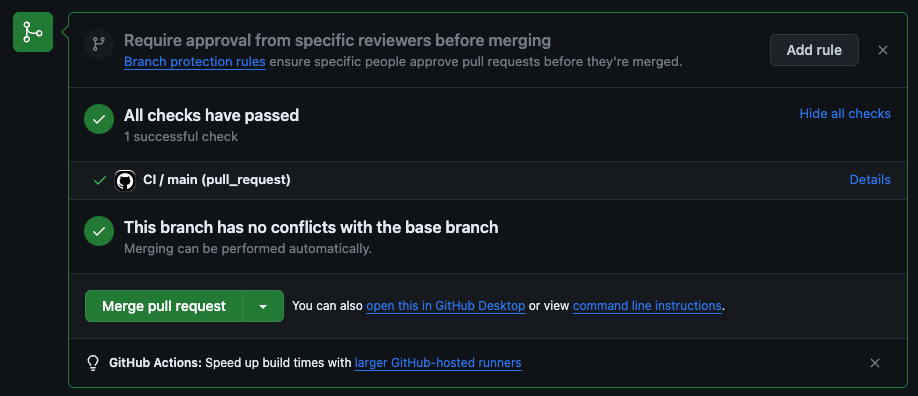
Click on the job details and you should see the Hello GitHub Actions message in the logs.
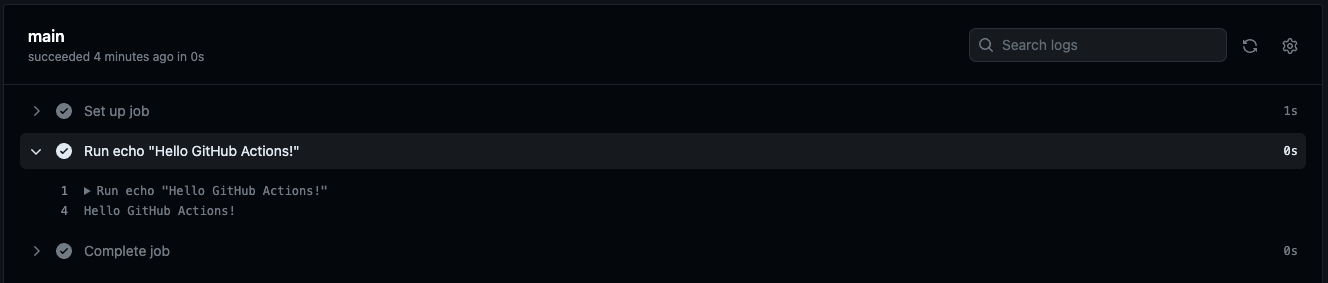
Merge your PR into the main branch when you're ready to move to the next section.
Configure Nx on GitHub Actions
Now let's use Nx in the pipeline. The simplest way to use Nx is to run a single task, so we'll start by building our cart application.
❯
pnpm nx build cart
We need to adjust a couple of things on our CI pipeline to make this work:
- clone the repository
- install NPM dependencies (in our nx-shop using PNPM)
- use Nx to run the
buildcommand
Nx is an npm package so once NPM packages are installed we will be able to use it.
Create a new branch called build-one-app and paste this code into the GitHub Actions config.
1name: CI
2on:
3 push:
4 branches:
5 - main
6 pull_request:
7
8jobs:
9 main:
10 runs-on: ubuntu-latest
11 steps:
12 - uses: actions/checkout@v4
13 with:
14 fetch-depth: 0
15 # Setup pnpm
16 - uses: pnpm/action-setup@v2
17 with:
18 version: 8
19 - run: pnpm install --frozen-lockfile
20 - run: pnpm nx build cart
21Once node_modules are in place, you can run normal Nx commands. In this case, we run pnpm nx build cart. Push the changes to your repository by creating a new PR and verifying the new CI pipeline correctly builds our application.
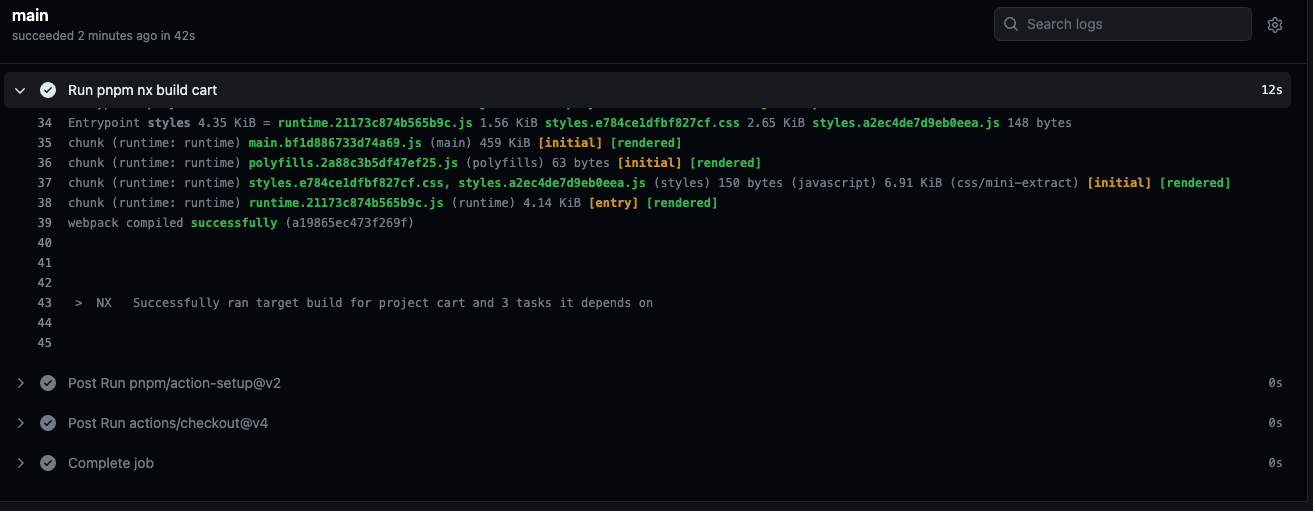
You might have noticed that there's also a build running for shared-header, shared-product-types and shared-product-ui. These are projects in our workspace that cart depends on. Thanks to the Nx task pipeline, Nx knows that it needs to build these projects first before building cart. This already helps us simplify our pipeline as we
- don't need to define these builds automatically
- don't need to make any changes to our pipeline as our
cartapp grows and depends on more projects - don't need to worry about the order of the builds
Merge your PR into the main branch when you're ready to move to the next section.
Optimize our CI by caching NPM dependencies
While this isn't related to Nx specifically, it's a good idea to cache NPM dependencies in CI. This will speed up the CI pipeline by avoiding downloading the same dependencies over and over again. GitHub Actions has an action to cache files that we'll use.
Adjust your CI pipeline script as follows
1name: CI
2on:
3 push:
4 branches:
5 - main
6 pull_request:
7
8jobs:
9 main:
10 runs-on: ubuntu-latest
11 steps:
12 - uses: actions/checkout@v4
13 with:
14 fetch-depth: 0
15 - uses: pnpm/action-setup@v2
16 with:
17 version: 8
18 - name: Restore cached npm dependencies
19 uses: actions/cache/restore@v3
20 with:
21 path: |
22 node_modules
23 ~/.cache/Cypress # needed for the Cypress binary
24 key: npm-dependencies-${{ hashFiles('pnpm-lock.yaml') }}
25 - run: pnpm install --frozen-lockfile
26 - name: Cache npm dependencies
27 uses: actions/cache/save@v3
28 with:
29 path: |
30 node_modules
31 ~/.cache/Cypress # needed for the Cypress binary
32 key: npm-dependencies-${{ hashFiles('pnpm-lock.yaml') }}
33 - run: pnpm nx build cart
34The restore_cache and save_cache steps are using a hash key that is created from the contents of the pnpm-lock.yaml file. This way if the pnpm-lock.yaml file remains the same, the next CI pipeline can pull from the cache instead of downloading node_modules again. This is similar to the way Nx hashes input files to cache the results of tasks.
Create a new branch with these changes and submit a PR to your repo to test them. Merge your PR into the main branch when you're ready to move to the next section.
Process Only Affected Projects
So far we only ran the build for our cart application. There are other apps in our monorepo workspace though, namely admin, landing-page and products. We could now adjust our CI pipeline to add these builds as well:
1pnpm nx build cart
2pnpm nx build admin
3pnpm nx build landing-page
4Clearly this is not a scalable solution as it requires us to manually add every new app to the pipeline (and it doesn't include other tasks like lint, test etc). To improve this we can change the command to run the build for all projects like
~/workspace❯
nx run-many -t build
1✔ nx run shared-product-types:build (429ms)
2✔ nx run shared-product-ui:build (455ms)
3✔ nx run shared-header:build (467ms)
4✔ nx run landing-page:build:production (3s)
5✔ nx run admin:build:production (3s)
6✔ nx run cart:build:production (3s)
7
8————————————————————————————————————————————————————————————————
9
10NX Successfully ran target build for 6 projects (10s)
11This change makes our CI pipeline configuration more maintainable. For a small repository, this might be good enough, but after a little bit of growth this approach will cause your CI times to become unmanageable.
Nx comes with a dedicated "affected" command to help with that by only running tasks for projects that were affected by the changes in a given PR.
~/workspace❯
nx affected -t build
1✔ nx run shared-product-types:build (404ms)
2✔ nx run shared-product-ui:build (445ms)
3✔ nx run shared-header:build (465ms)
4✔ nx run cart:build:production (3s)
5
6——————————————————————————————————————————————————————————————————————————————————————
7
8NX Successfully ran target build for project cart and 3 tasks it depends on (4s)
9Configuring the Comparison Range for Affected Commands
To understand which projects are affected, Nx uses the Git history and the project graph. Git knows which files changed, and the Nx project graph knows which projects those files belong to.
The affected command takes a base and head commit. The default base is your main branch and the default head is your current file system. This is generally what you want when developing locally, but in CI, you need to customize these values.
The goal of the CI pipeline is to make sure that the current state of the repository is a good one. To ensure this, we want to verify all the changes since the last successful CI run - not just since the last commit on main.
While you could calculate this yourself, we created the nx-set-shas GitHub Action to help with that. It provides you with the nrwl/nx-set-shas action which automatically sets the NX_BASE and NX_HEAD environment variables to the correct commit SHAs. The affected command will use these environment variables when they are defined.
Using the Affected Commands in our Pipeline
Let's adjust our CI pipeline configuration to use the affected command. Create a new branch called ci-affected and create a PR with the following configuration:
1name: CI
2on:
3 push:
4 branches:
5 - main
6 pull_request:
7
8jobs:
9 main:
10 runs-on: ubuntu-latest
11 steps:
12 - uses: actions/checkout@v4
13 with:
14 fetch-depth: 0
15 - uses: pnpm/action-setup@v2
16 with:
17 version: 8
18 - name: Restore cached npm dependencies
19 id: cache-dependencies-restore
20 uses: actions/cache/restore@v3
21 with:
22 path: |
23 node_modules
24 ~/.cache/Cypress # needed for the Cypress binary
25 key: npm-dependencies-${{ hashFiles('pnpm-lock.yaml') }}
26 - run: pnpm install --frozen-lockfile
27 - name: Cache npm dependencies
28 id: cache-dependencies-save
29 uses: actions/cache/save@v3
30 with:
31 path: |
32 node_modules
33 ~/.cache/Cypress # needed for the Cypress binary
34 key: ${{ steps.cache-dependencies-restore.outputs.cache-primary-key }}
35 - uses: nrwl/nx-set-shas@v3
36 # This line is needed for nx affected to work when CI is running on a PR
37 - run: git branch --track main origin/main
38 - run: pnpm nx affected -t lint test build --parallel=3
39 - run: pnpm nx affected -t e2e --parallel=1
40We're using the --parallel flag to run up to 3 lint, test or build tasks at once, but we want to make sure that only 1 e2e task is running at a time.
When you check the CI logs for this PR, you'll notice that no tasks were run by the affected command. That's because the .github/workflows/ci.yml file is not an input for any task. We should really double check every task whenever we make changes to the CI pipeline, so let's fix that by adding an entry in the sharedGlobals array in the nx.json file.
1{
2 "namedInputs": {
3 "default": ["{projectRoot}/**/*", "sharedGlobals"],
4 "sharedGlobals": [
5 "{workspaceRoot}/babel.config.json",
6 "{workspaceRoot}/.github/workflows/ci.yml" // add this line
7 ]
8 // etc...
9 }
10}
11Merge your PR into the main branch when you're ready to move to the next section.
Enable Remote Caching and Distributed Task Execution Using Nx Cloud
Only running necessary tasks via affected commands (as seen in the previous section) is helpful, but might not be enough. By default Nx caches the results of tasks on your local machine. But CI and other developer machines will still perform the same tasks on the same code - wasting time and money. Also, as your repository grows, running all the tasks on a single agent will cause the CI pipeline to take too long. The only way to decrease the CI pipeline time is to distribute your CI across many machines. Let's solve both of these problems using Nx Cloud.
Connect Your Workspace to Nx Cloud
Create an account on nx.app. The easiest way to connect your repository to Nx Cloud is to create an Nx Cloud organization based on your GitHub organization.
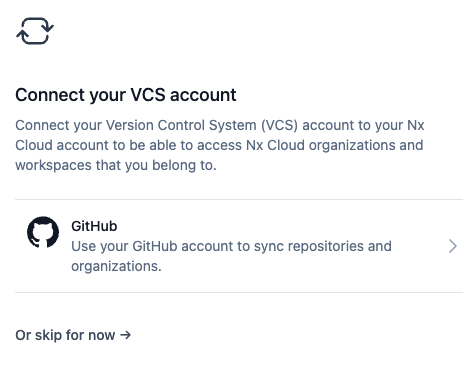
After that, connect you repository.
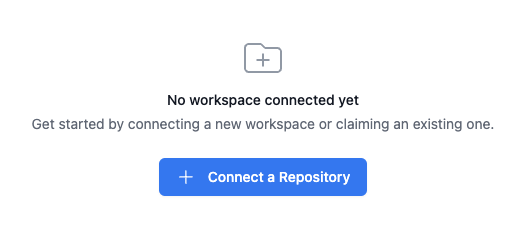
This will send a pull request to your repository that will add the nxCloudAccessToken property to nx.json.
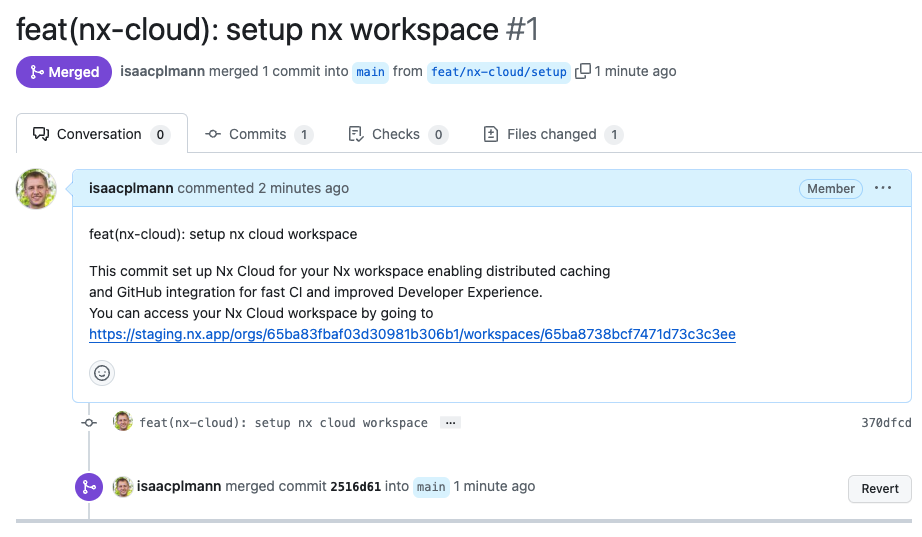
This wires up all the CI for you and configures access. Folks who can see your repository can see your workspace on nx.app.
Enable Remote Caching using Nx Replay
Nx Cloud provides Nx Replay, which is a powerful, scalable and, very importantly, secure way to share task artifacts across machines. It lets you configure permissions and guarantees the cached artifacts cannot be tempered with.
Nx Replay is enabled by default. To see it in action, rerun the CI for the PR opened by Nx Cloud.
When GitHub Actions now processes our tasks they'll only take a fraction of the usual time. If you inspect the logs a little closer you'll see a note saying [remote cache], indicating that the output has been pulled from the remote cache rather than running it. The full log of each command will still be printed since Nx restores that from the cache as well.
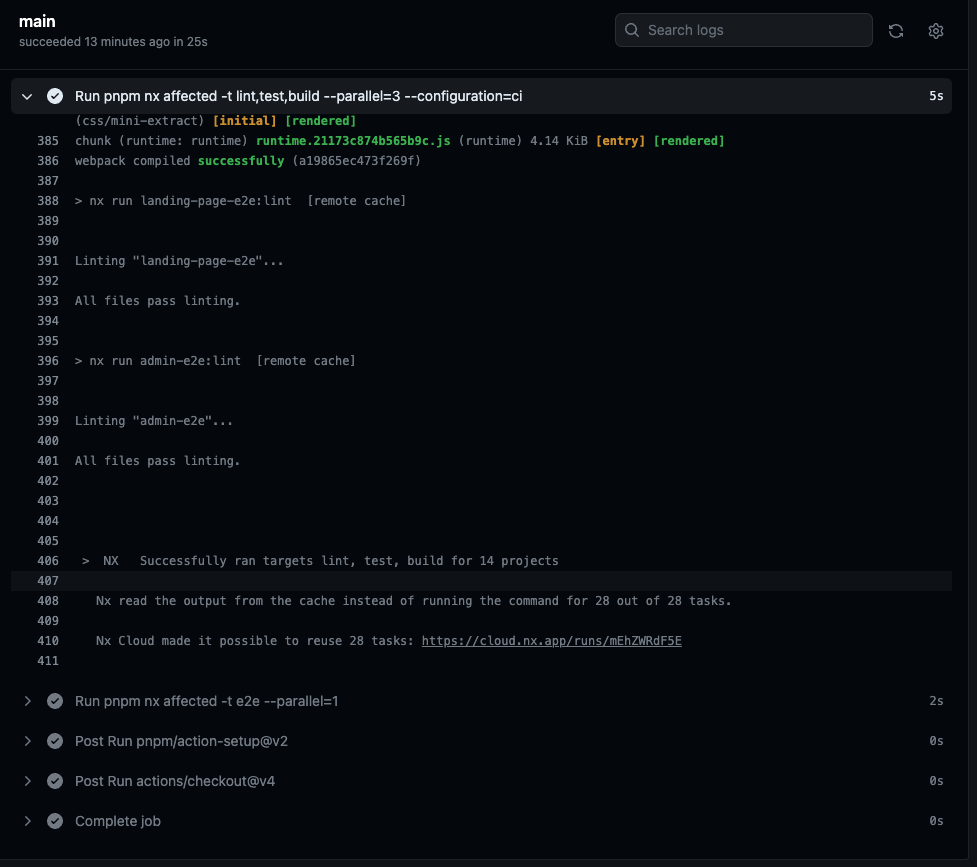
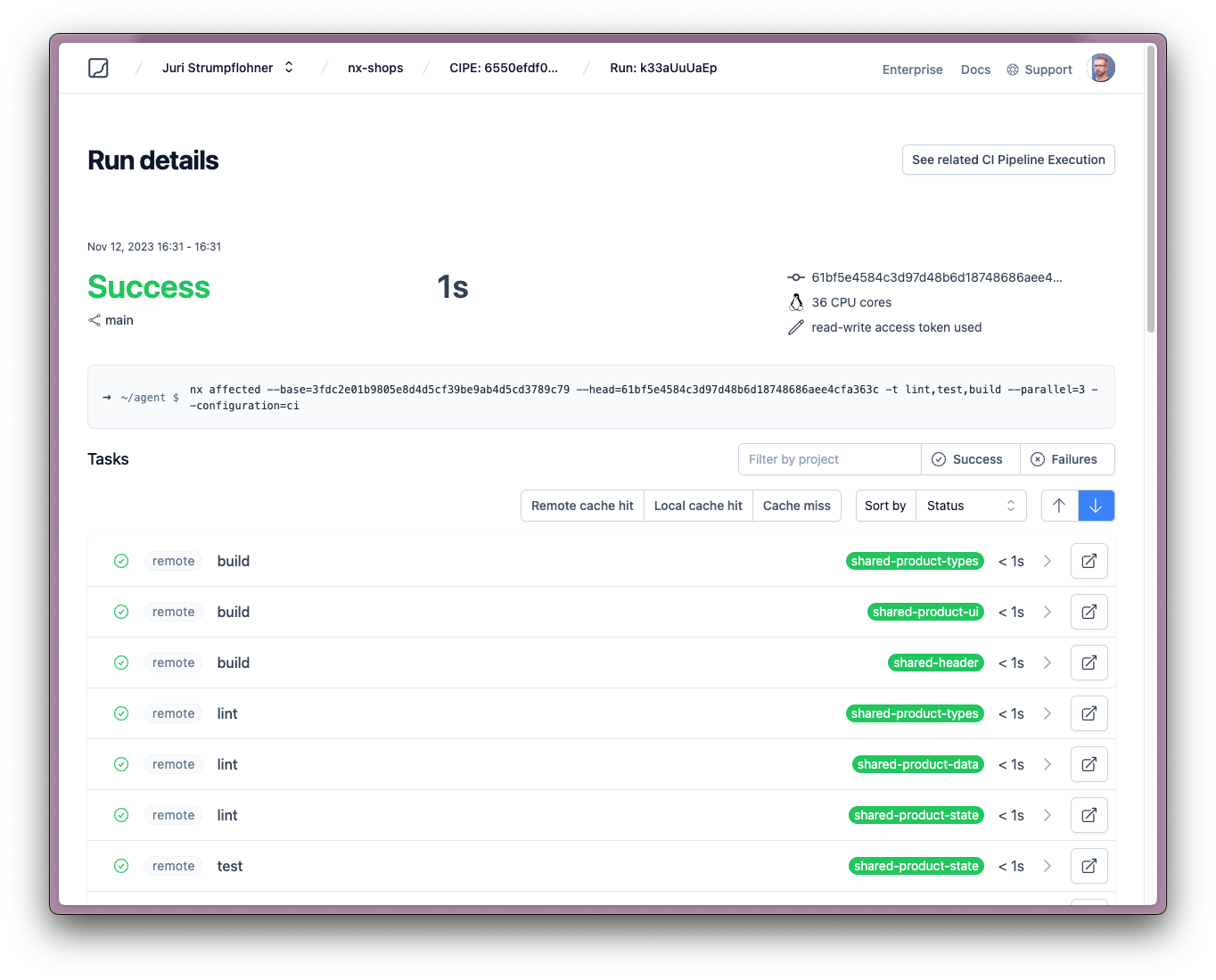
What is more, if you run tasks locally, you will also get cache hits:
~/workspace❯
nx run-many -t build
1...
2✔ nx run express-legacy:build [remote cache]
3✔ nx run nx-plugin-legacy:build [remote cache]
4✔ nx run esbuild-legacy:build [remote cache]
5✔ nx run react-native-legacy:build [remote cache]
6✔ nx run angular-legacy:build [remote cache]
7✔ nx run remix-legacy:build [remote cache]
8
9————————————————————————————————————————————————
10
11NX Successfully ran target build for 58 projects and 62 tasks they depend on (1m)
12
13Nx read the output from the cache instead of running the command for 116 out of 120 tasks.
14You might also want to learn more about how to fine-tune caching to get even better results.
Merge your PR into the main branch when you're ready to move to the next section.
Enable PR Integration
The Nx Cloud GitHub App automatically creates a comment on your PRs that provides a direct link to the relevant Nx Cloud logs and quickly shows which command failed.
Install the App
Install the Nx Cloud GitHub App and give it permission to access your repo.
Connecting Your Workspace
Once you have installed the Nx Cloud GitHub App, you must link your workspace to the installation. To do this, sign in to Nx Cloud and navigate to the VCS Integrations setup page. Once on the VCS Integrations setup page, choose GitHub as your version control system.
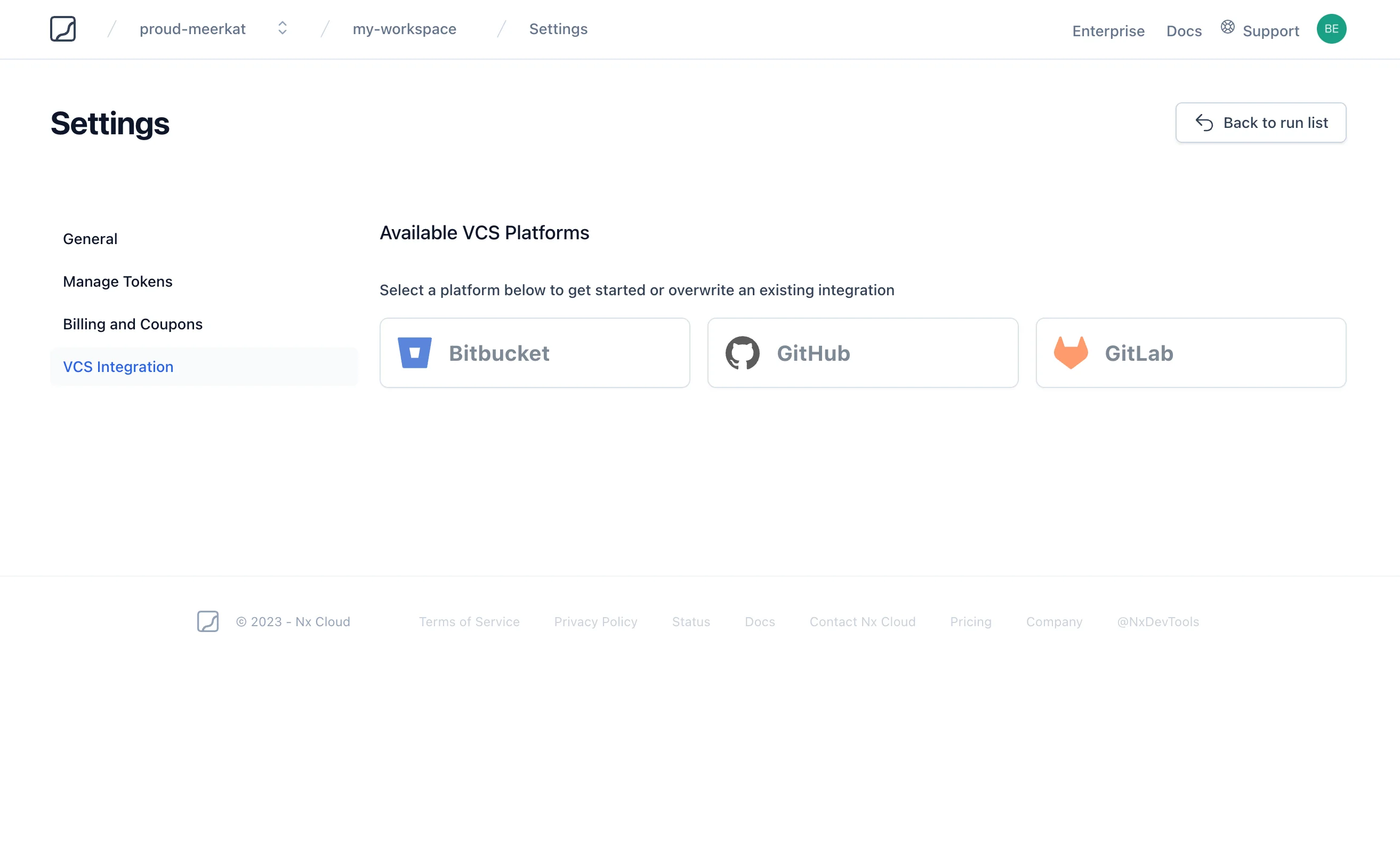
Authenticate Via the GitHub App
To use the Nx Cloud GitHub App for authentication, select the radio button and then click "Connect". This will verify that Nx Cloud can connect to your repo. Upon a successful test, your configuration is saved.
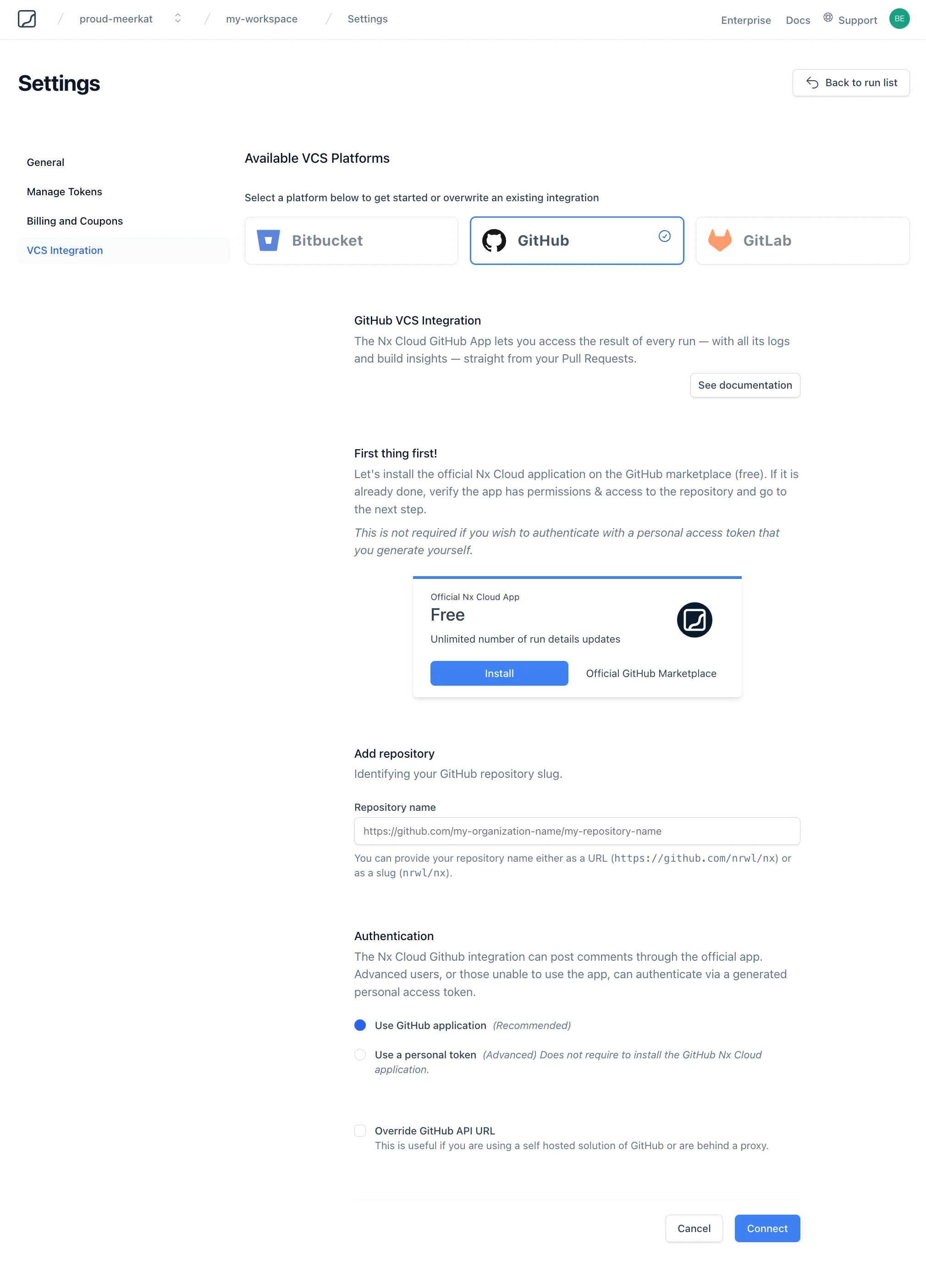
Now any new PRs in your repo should have a comment automatically added that links directly to Nx Cloud. For other ways of setting up PR integration, read the Enable GitHub PR Integration recipe.
Parallelize Tasks Across Multiple Machines Using Nx Agents
The affected command and Nx Replay help speed up the average CI time, but there will be some PRs that affect everything in the repository. The only way to speed up that worst case scenario is through efficient parallelization. The best way to parallelize CI with Nx is to use Nx Agents.
The Nx Agents feature
- takes a command (e.g.
run-many -t build lint test e2e-ci) and splits it into individual tasks which it then distributes across multiple agents - distributes tasks by considering the dependencies between them; e.g. if
e2e-cidepends onbuild, Nx Cloud will make sure thatbuildis executed beforee2e-ci; it does this across machines - distributes tasks to optimize for CPU processing time and reduce idle time by taking into account historical data about how long each task takes to run
- collects the results and logs of all the tasks and presents them in a single view
- automatically shuts down agents when they are no longer needed
Let's enable Nx Agents
❯
pnpm exec nx-cloud start-ci-run --distribute-on="3 linux-medium-js" --stop-agents-after="e2e-ci"
We recommend you add this line right after you check out the repo, before installing node modules.
nx-cloud start-ci-run --distribute-on="3 linux-medium-jlets Nx know that all the tasks after this line should using Nx Agents and that Nx Cloud should use 3 instances of thelinux-medium-jslaunch template. See below on how to configure a custom launch template.--stop-agents-after="e2e-ci"lets Nx Cloud know which line is the last command in this pipeline. Once there are no more e2e tasks for an agent to run, Nx Cloud will automatically shut them down. This way you're not wasting money on idle agents while a particularly long e2e task is running on a single agent.
Try it out by creating a new PR with the above changes.
Once GitHub Actions starts, you should see multiple agents running in parallel:
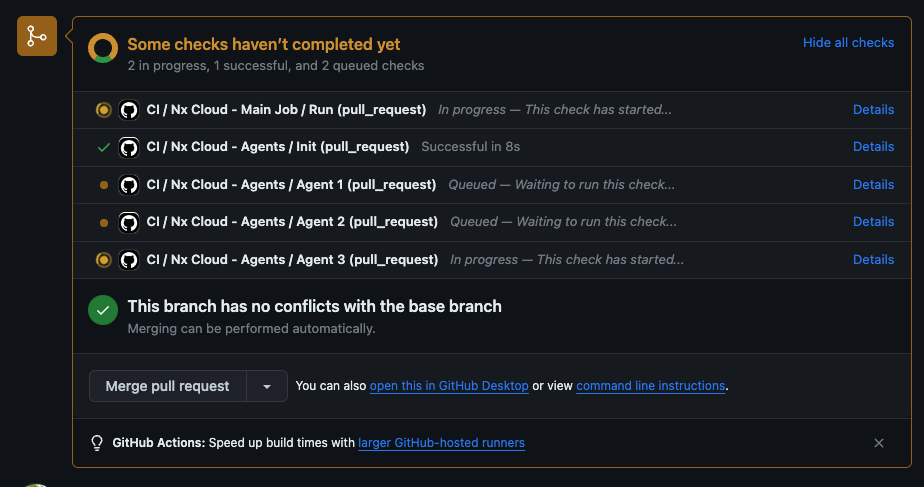
With this pipeline configuration in place, no matter how large the repository scales, Nx Cloud will adjust and distribute tasks across agents in the optimal way. If CI pipelines start to slow down, just add some agents. One of the main advantages is that this pipeline definition is declarative. We tell Nx what commands to run, but not how to distribute them. That way even if our monorepo structure changes and evolves over time, the distribution will be taken care of by Nx Cloud.
Running Commands Without Distribution
Sometimes you want to distribute most of your commands, but run some of them in Github Actions. You can do this with the --no-agents flag as follows:
1name: CI
2on:
3 push:
4 branches:
5 - main
6 pull_request:
7
8jobs:
9 main:
10 runs-on: ubuntu-latest
11 steps:
12 - uses: actions/checkout@v4
13 with:
14 fetch-depth: 0
15 - uses: pnpm/action-setup@v2
16 with:
17 version: 8
18 - run: |
19 pnpm exec nx-cloud start-ci-run \
20 --distribute-on="3 linux-medium-js" \
21 --stop-agents-after="e2e-ci"
22 - name: Restore cached npm dependencies
23 id: cache-dependencies-restore
24 uses: actions/cache/restore@v3
25 with:
26 path: |
27 node_modules
28 ~/.cache/Cypress # needed for the Cypress binary
29 key: npm-dependencies-${{ hashFiles('pnpm-lock.yaml') }}
30 - run: pnpm install --frozen-lockfile
31 - name: Cache npm dependencies
32 id: cache-dependencies-save
33 uses: actions/cache/save@v3
34 with:
35 path: |
36 node_modules
37 ~/.cache/Cypress # needed for the Cypress binary
38 key: ${{ steps.cache-dependencies-restore.outputs.cache-primary-key }}
39 - uses: nrwl/nx-set-shas@v3
40 # This line is needed for nx affected to work when CI is running on a PR
41 - run: git branch --track main origin/main
42 - run: pnpm nx affected -t lint test build --parallel=3
43 - run: pnpm nx affected -t e2e-ci --parallel=1
44 - run: pnpm nx affected -t deploy --no-agents
45Next Steps
You now have a highly optimized CI configuration that will scale as your repository scales. See what else you can do with Nx Cloud.
- Configure dynamic agent allocation
- Learn about automatically splitting e2e tasks
- Identify and re-run flaky tasks